It won't take long before you see how organization is critical to your success in family history.
What follows are my recommendations for keeping organized in your work:
Step 1:Choose a software program to do your work in. Previously the church used Personal Ancestral File (PAF) however, that has largely gone by the wayside. I recommend spending a few dollars on a bit of software to work on your family tree on, or you can download a free version (I prefer Legacy Family Tree Software because it is visually the most friendly of the ones I have tried using for me, but you be your own judge). Some software sites are located on the right of the screen as well as a link to compare software kits.
Step 2: BACK UP YOUR WORK! NOW!
(Not after you lose it) I have several hard drives attached to my computer. When I finish doing work on a session, I copy it to one of the other hard drives every time. You're going to put a lot of work into this and re-doing it can be exhausting – sometimes impossible!! You can also set up a separate email account and email yourself your work from one email to the other when you're finished so your work is also stored online. I've already had a hard drive crash and would have lost hundreds of hours of work had I not backed it up.
Additionally, there are cloud storage services you can subscribe to as well to move files off your computer hard-drive, and even Google has Google Drive with free limited (but pretty darned large for getting started) storage for your genealogical files.
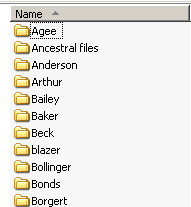
Organizing Files
You're going to be dealing with multiple families with their own files. Every time I start a new branch of the family tree I create a folder with that last name of the branch – i.e. Wilson, Millican, Smith, and so on. I save any files related to that family in that folder so it is always easy to find. Files related to unmarried women go under their maiden name. Once they marry, I file under their married name. If you wish to make folders for countries or states to further consolidate your work, that may help as well.
Any time I come across a source of information on the internet – if I can save a picture of it or take a screen-shot of it - I do.
Its faster, easier and more reliable than transcribing and taking notes. I don't make mistakes, nothing gets forgotten or lost, everything that was in the source is now saved.
Sometimes the source won't be an image but you will want to make an image of it. An example would be a Death Index record off Ancestry.com
1) Open a paint program such as Microsoft Paint.
2) Go to the image you want to save on your screen and press CTRL+PRINT SCR(Control, Print Screen)
3) If needs be, expand your screen by pressing F11, press F11 when you're done to return the screen to normal
4) Go to the paint program and press CTRL+V (Paste) and paste the screen shot in there.
5) Crop and save it so you have a screen-shot of the original. VOILA! Original info – no errors made by you and was done quickly!
IMAGE FILES
There are various formats to save an image in that you create off the web.
When dealing with documents, detail is critical so you can decipher ancient handwriting.
 DOCUMENTS
DOCUMENTSWhen scanning and uploading your own documents, scanning in a .pdf format is preferred. PDF stands for “Portable Document Format”.
PDF allows certain programs to interact with the text and read the document you scanned. If possible, it is the ideal format for document scanning.
BMP - Bitmap. This is generally medium-high quality but produces larger file sizes and is good for simpler graphics. If you save a file in a bitmap image you're likely to lose data.
 |
| Bitmap image blown up = loss of data |
JPG, JPEG. (Joint Photographic Experts Group). Became popular with the invention of the digital camera. High quality images and huge compression allows for big resolutions but small file sizes. This is the most common image format, especially for photos (Family photos?). However, the compression means that some detail is “lost” when you blow it up and this can make reading some documents difficult at close zoom. However, this is the file you want to use if you have to email stuff because it will compress the picture down so it isn't too large for an email program.
 |
| Getting close on JPEGS reveals distortion |
This format was created mainly for internet uses, mainly for its small file size, however it has lower quality though it can be used in animation images. I don't recommend saving in this format.
Or doing either of these activities.
PNG. Portable Networks Graphic. PNGs produce very high quality images with high resolution but do produce large file sizes. There is one file type that has zero resolution lost, but most genealogy programs will allow PNG while not all allow the TIFF file, though this is changing. If you have to, go PNG in order to upload stuff, but otherwise.....
 |
| pretty.... |
TIFF - Tagged Image File Format - zero loss, largest file size, but ideal for genealogy so you don't lose any info.
 |
| prettier! |
I would recommend saving images in the TIFF format, but for this demonstration, if you don't know, here's how to save an image in TIFF (same for PNG, or JPG, or BMP)
To save an image in TIFF:
1) Right-click on the image and then click “Save image as.”
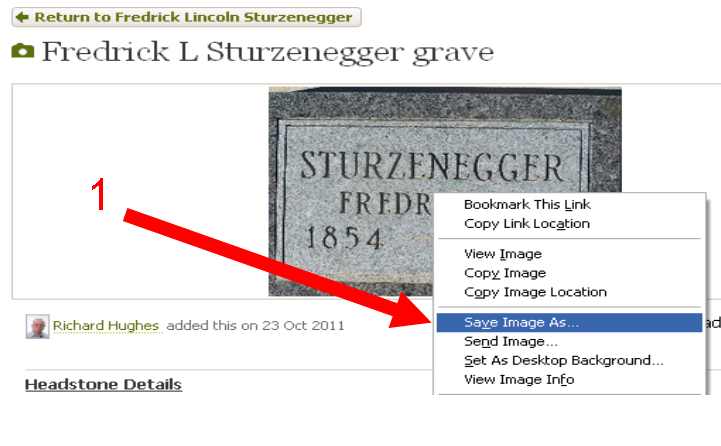 2) On the file type select “TIFF Image” and click “save”- if this is not possible, select “All Files”
2) On the file type select “TIFF Image” and click “save”- if this is not possible, select “All Files” 3) Name your file and put the extension “.tiff” on the end of it
4) click “Save.” VOILA! High quality image saved! It won't be higher quality than you got it – but you won't lose much data either.
NAMING FILES!!!!
When you accumulate a large amount of work, being able to quickly find what you're looking for is necessary, so standardizing the names of your files so you can quickly find what you need will help significantly.
Here's one way to do it.
Say you have a census from 1900 for a husband (George W. Sebecki) and his wife & you know her maiden name (Amelia M. Neugebauer) and where the census was taken - you might name the file thusly:
- Census 1900 George W and Amelia Magdalene Neugebauer Sebecki and family, District 32, Portland, Multnomah, Oregon, Unitedstates.tiff
Now you know what, when, where and who is in the file without even having to open it and can verify that Amelia was alive with George in 1900 in Portland and can do "research" from your files without even having to open them up to look at them! (note the file extension names with the documents).
A draft registration?
- WWI Draft Registration George Sebecki Dallas, Polk, Oregon.tiff
Obituary?
- Obituary William Burton Millican 1953 Oregonian Newspaper Portland, Multnomah, Oregon.tiff
Marriage?
- Oregon marriage index 1946 Albert and Arlene Hazel Lippert Millican, Portland, Multnomah, Oregon.tiff
Then when it comes time to search for a particular file, date, individuals, you can quickly scan your files to find what you need!
Here's an example of my files:
As you find people and are able to document the information sufficiently and verify it, enter it into your family tree software. Some programs will allow you to attach photographs and documents to the trees as well, though I found this sometimes troublesome if I had to use the program from another disk, the software couldn't find the location of the files, so I just quit attaching them and kept saving them and storing them as mentioned earlier.
Original Sources (Books, Certificates, etc.)– Hard Copies!
I don't do as much research from original sources as much now that things are digitizing and people are scanning and indexing them. However, if you do get information from an original source or can scan a document from it, make sure your files or notations include:Title, Author, Publisher, Year, Volume,Page and where you got the source in case you need to go back so you can quickly locate the original or corroborate it if needs be.If the source is a book such as “Families of New England: 1620-1750” note where the author's source is from the back of the book for their info. This isn't just for you. You're going to get to a point where others start asking you for copies of your research so you're going to be helping others as well. Treat it like a college bibliography and document your sources!!!!
Name your file just as you would any other file so you can find it.
Beware that photocopying documents/items can damage them and exposes them to chemicals which can be harmful to delicate documents - whereas scanning only occurs once and the data is more easily duplicatable. If possible - SCAN!
Consider making a timeline/chronology to keep yourself organized. Most genealogy software programs will generate a timeline for you. Consider putting world events in your timeline to help you gauge the political winds and trends that can be a clue in further research. It can also help you keep track of where you are. This can be done by hand until you figure out where you want to go with software and such if you desire.
CHECK CHECK CHECK CHECK CHECK!!!!
I do not recommend putting anything in your family tree as hard fact that you haven't had a chance to verify and prayerfully consider yourself. You will find people online often put dates, locations and names but don't cite a source or verify their own work. You can use their dates and information to check and conduct your own research, however, I find often the information is incorrect. Even if I find the work has been done before I got there, I check their sources to verify the work before I move on. This can be a major help to organization because, believe me, going back to undo work makes for a very disorganized mess. 





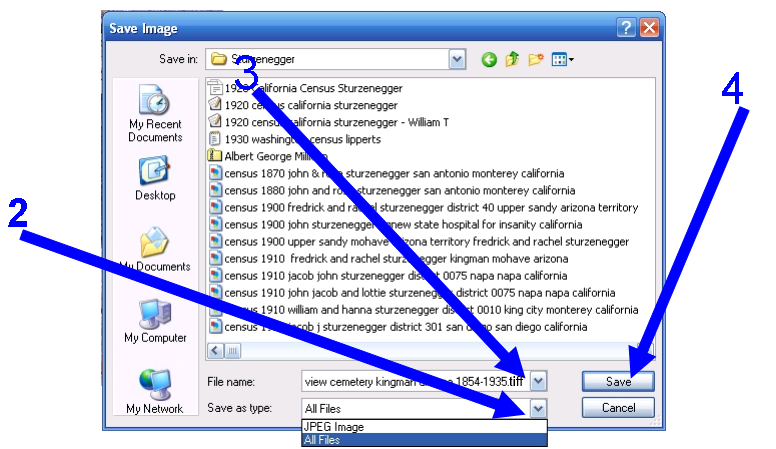




No comments:
Post a Comment