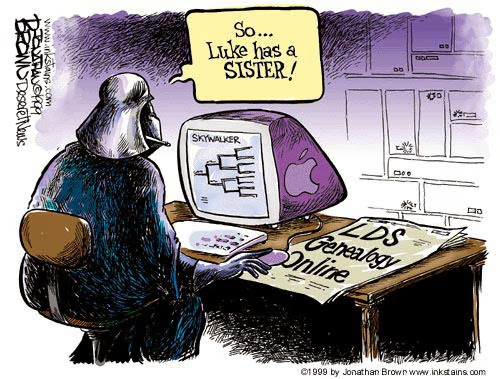(Notice I didn't say it would be accurate).
I don't know if the stuff you'd get from "plying" a family member with liquor is anything you'd want to put in your tree, there's skeletons enough without that kind of info....but I've seen a bit of work that looks like this is how it was done....and then done some myself that probably left questions as to my own sobriety when I was tired or rushing.
Slow down! And have fun. Speed is impressive, accuracy is useful.
"...seek diligently to turn the hearts of the children to their fathers, and the hearts of the fathers to the children" (D&C98:16)
Thursday, November 28, 2013
Thursday, November 21, 2013
Salvation For the Dead: A Missionary Activity
This is a great talk from General Conference in 1975 on temple work. The brother speaking was the then-driving force behind the church's family history program, Brother Theodore M. Burton, Assistant to the Twelve.
Back then, very little of what we have now was available, and the availability and access we have to our records is unbelievable. Brother Burton would have thought he went to heaven to see what we have now, and yet...more needs to be done and we don't do nearly what we should!
Some things have changed between then and now in terms of focus and expectations, but the one part that stuck out to me was that the dead have no other way but through us doing this work to receive the salvation that is available to them. Anyways, here's the video with a link to the conference talk afterwards.
And here's the link to read the talk:
Back then, very little of what we have now was available, and the availability and access we have to our records is unbelievable. Brother Burton would have thought he went to heaven to see what we have now, and yet...more needs to be done and we don't do nearly what we should!
Some things have changed between then and now in terms of focus and expectations, but the one part that stuck out to me was that the dead have no other way but through us doing this work to receive the salvation that is available to them. Anyways, here's the video with a link to the conference talk afterwards.
And here's the link to read the talk:
Friday, November 15, 2013
Unexpected Discovery
Along with "Prayer" I guess we can add "The Force" or for some people even "The Internet" to our toolkit I suppose. Just make sure you use genealogy for good, not evil, okay?
Friday, November 08, 2013
Wednesday, September 11, 2013
Cousins!
In case you've ever wondered about cousins, here's a simple flowchart mapping out who is who. Simply put a cousin is someone who has the same grandparents as you, so a second cousin wold have the same great grandparents, and on and on.
Tuesday, June 04, 2013
Genealogy Checklist For Beginners!
 So you want to work on your family history and you're looking for a checklist of what exactly to do to find someone - including where to search and what to look for, step by step by step - check check check. Right?
So you want to work on your family history and you're looking for a checklist of what exactly to do to find someone - including where to search and what to look for, step by step by step - check check check. Right?Well, truth be told genealogy isn't an exact science. There are different documents in different places, some have been lost, some deliberately destroyed, others accidentally destroyed, others haven't bee made public, names changed, nicknames got used instead of real names, people lied on documents, places changed, governments changed, languages changed....you get the picture.
Every family tree is different and every genealogist has a different focus and a different set of problems because you're searching for INDIVIDUALS. And there have been about 107,000,000,000 (One hundred seven trillion) individuals with different life stories and migrations and countries and parents and histories and careers and documentations lifespans across the planet.
So your checklist?
Other than some general research guidelines...it doesn't really exist.
HOWEVER - I could break Genealogy down into three areas of knowledge:
- Sources of info
- Organization & Documentation
- How to interpret info
Once you get organization down you'll have that forever, don't need to keep learning it. That's pretty simple.
How to interpret info is fairly standard with variations depending on areas and time periods and once you got that down you're pretty on top of things.
The last is sources of info. That's ongoing depending on who you're researching when and where (i.e. you aren't going to look in the Beverly Massachusetts courthouse for records for Multnomah County Oregon) and you'll have the help of the Holy Ghost in many instances on this one. But there are some pretty standard sources that don't require extensive information down once you got the basics down. This doesn't have to be overwhelming!
If I was going to write a genealogy checklist for a beginner it would be this:
1) Learn the basics (This website is a good place to start)
2) Start with yourself
3) Focus on one family or individual at a time (Take your time!)
 |
| All in a days work....or millenia |
4) Go after the low hanging fruit
5) Keep learning
6) Take your time and HAVE FUN!
If you're not having fun you're doing it wrong. You will be much more successful if you have the spirit and that's much easier if you're having fun. A little bit here, a little bit there. Rome wasn't built in a day. Trees don't grow over-night.
My advice though? Pray for help from the Lord and seek His guidance in doing this work and I testify you will be blessed and find the help you need through Him and will come to understand this work much faster.
Sunday, April 21, 2013
Computer Care and Maintenance Tips: Speeding Up Your Computer
For those of us doing genealogy and conducting research, nothing makes genealogy more annoying than a slow computer. Except for losing all your work.
So, what follows are tried and true methods for keeping your computer safe and secure and protecting your genealogy. This is a few hours of work but mostly consists of just letting your computer run through its own paces and on many of these operations you can continue to work on stuff on (Not during the Checkdisk feature and the Ccleaner running).
1) Virus protection.
 Virus protection is necessary but you don't have to pay for virus protection in order to keep your computer secure so long as you are engaging in safe practices and online habits. For free virus protection, I use Avast software, there is also AVG.
Virus protection is necessary but you don't have to pay for virus protection in order to keep your computer secure so long as you are engaging in safe practices and online habits. For free virus protection, I use Avast software, there is also AVG.
Other sites such as Norton do provide good service, but Norton in my experience slows a computer down because of the real-time scanning that it does. But by surfing the web responsibly and not visiting sites of a morally questionable nature (those are slam packed with viruses), you'll get by just fine with Avast. Also, Norton costs money and I switched to Avast from Norton when I ran out of money once. You can pay for the deluxe features of Avast or AVG but that's up to you. Some people get by fine with their computer's firewall. Me, I prefer an actual security system like Avast. (This isn't to be taken as an endorsement, I'm just writing from my experience here).
Do not have more than one security program running at a time. You only need one security system. If you run two systems, then one program runs, then the other, then they check each other out, then they check your computer, and two programs basically take four times as much time to operate as if you were just running one. If you don't have one, pick one and install it and run a system scan. This can take an hour or so but otherwise you can work while it is operating.
2) When you install programs - *DO NOT SELECT AUTO UPDATE FEATURES* (except on your virus scanners) YOU want to have control of your computer, not the programs. When you select to let a computer automatically check for updates, over the lifetime of your computer, you'll install fifty programs or so. Then when you turn your computer on, you have 50 programs all trying to connect to the internet and wanting to see who is up to date and downloading info and you just want to type a letter but you have to wait on all your programs to finish hijacking your computer before they will let you use it. Also, do not select to allow them to start on startup. You don't need a lot of programs to run on startup. Just a couple like your virus scanner. You don't have to have your word processor open on startup for example, that can open up when you click on a document or choose to open it.
If you wish to, open up programs and check their options to keep them from auto updating and running on startup. It can take some time but really speeds your computer up.
 3) Download www.ccleaner.com - " Ccleaner will clean out all the old cookies and stored data that clogs up the memory on your computer. The worst case I'd seen running this on a computer was 80 (eighty) CD's worth of clutter hogging memory and running it took a 20+ minute startup time down to less than 2 minutes. Also it will run a registry check to clean out your computer's startup checklist. Your registry is a checklist of sorts that your computer goes through on startup telling it what to do. As programs get updated etc. the checklist doesn't get updated. So running Ccleaner and doing a registry check will help clear out defunct items on your computer. When it asks you if you want to backup your registry? Check "Yes" and save it to your desktop. That way in case something goes wrong, you can click on it and restore the checklist back to its former state. I've never had a problem, but this is just being safe. I run Ccleaner usually about every other day to clean out my computers and empty out the recycle bins.
3) Download www.ccleaner.com - " Ccleaner will clean out all the old cookies and stored data that clogs up the memory on your computer. The worst case I'd seen running this on a computer was 80 (eighty) CD's worth of clutter hogging memory and running it took a 20+ minute startup time down to less than 2 minutes. Also it will run a registry check to clean out your computer's startup checklist. Your registry is a checklist of sorts that your computer goes through on startup telling it what to do. As programs get updated etc. the checklist doesn't get updated. So running Ccleaner and doing a registry check will help clear out defunct items on your computer. When it asks you if you want to backup your registry? Check "Yes" and save it to your desktop. That way in case something goes wrong, you can click on it and restore the checklist back to its former state. I've never had a problem, but this is just being safe. I run Ccleaner usually about every other day to clean out my computers and empty out the recycle bins.
4) Clean up your desktop. Desktops take RAM (Random Access Memory) or just memory to keep going. The more stuff you have on it, the more memory it takes to operate your system. I often keep only the most essential stuff on my desktop and the rest I put into a folder called "Desktop Stuff."
5) Get rid of ad-ware/mal-ware. Ad-ware/mal-ware are programs that track everything you do on your computer in order to send advertisements to you based on your activities and these come with things you've downloaded and installed in the past depending on your use history. Download Malwarebyes and Spybot. (No really, do it). Select advanced options and run the free versions of both and make them NOT run on startup, but have them scan your computer. These two will clean out a ton of stuff that's probably slowing your computer down. Both of them will find things the other didn't so running them both will find a lot of stuff you haven't found. They'll take over an hour each probably but will find some stuff you didn't know you had for sure. I've used these and am pretty pleased with them as well. You can keep using your computer while they run.
 6) Set your computer to defrag on a regular basis. Your computer, when operating, throws data wherever it can in the fastest time in order to operate swiftly. This is akin to just throwing papers into your office and shutting the door and counting your papers as "saved" or "filed." It certainly is fast, but digging through them takes more time. What this means is your files become "fragmented" - or " a bit here, a bit there, a lot over there" all over your hard drive. Defragmenting - or defragging
6) Set your computer to defrag on a regular basis. Your computer, when operating, throws data wherever it can in the fastest time in order to operate swiftly. This is akin to just throwing papers into your office and shutting the door and counting your papers as "saved" or "filed." It certainly is fast, but digging through them takes more time. What this means is your files become "fragmented" - or " a bit here, a bit there, a lot over there" all over your hard drive. Defragmenting - or defragging
- organizes everything and puts it in order so it can be found much faster. For a Windows computer, click on "Start" on the lower left, then click "My computer" then click the "C:" drive, then right click and select "Properties" - click "Tools" up at the top, and then find the "Defrag" option. Click it and run it. Also if you can set it to run every week like at Wednesday 1am, it will regularly clean up operations. If your computer needs a bit of TLC this feature can take an hour or so. You can still use your computer while it is doing this but it does take a while to do.
7) Run a Chkdsk - or Check Disk Feature. This allows your computer to find errors on the hard drive and fix them and helps keep your system from crashing by finding what's wrong with your drive and repairing it as needed. This will happen over time with any system generally, but running a Chkdsk on a semi-regular basis (every few months or so - 2x a year is pretty sufficient usually) will help keep your computer from crashing due to data errors (other things can crash a computer but at least it won't be due to data errors). Like the Defrag feature, go to "Start" - then "My computer" - select "C:" and then right click and select "Properties" - then select "Tools" at the top and select "Error Checking" and then check both boxes to check the disk for errors and scan for and attempt recovery of bad sectors. You won't be able to do this with your computer running, so schedule it to happen the next time your computer restarts. *WARNING* This feature takes a few hours to carry out and *can*not*be*interrupted* so - if you do it - be prepared to not be able to use your computer for a while. When you are ready, just set your computer to re-start and then it will do it on its own and you can let it fix its self.
8) Cut down on the number of toolbars you have on your internet browser. If you like having a two inch window at the bottom of your computer screen, that's fine, but these are just unecessary usually.
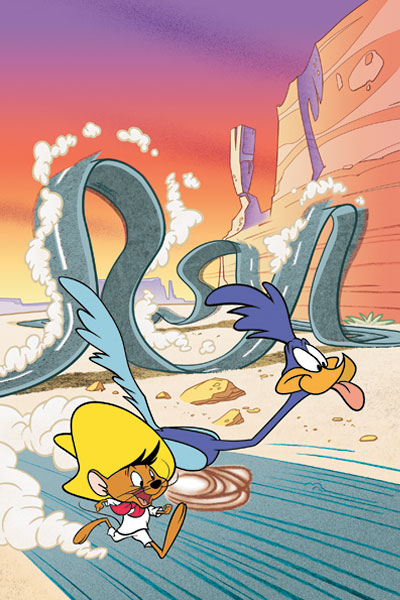
After you've done all this, just running Ccleaner every now and then should clean up a lot of issues and then defragging your hard drive weekly (can be auto scheduled) and you should notice a great deal of an increase in speed. There are other things you can do like uninstalling unecessary programs and freeing up space which can be done in the "Tools" section of Ccleaner but that's up to you. If you don't know what it is, leave it alone. Either way, this is several hours of work (most of it just waiting) but you should notice a dramatic improvement in speed after you get done doing all this.
Important note, however? Computers age. Systems get upgraded, programs require more and more features to run eventually. So even when you do take care of your system, eventually what you're accessing on the internet is going to require more than your computer was initially built to run - i.e. the programs are designed for newer systems and you're using an older one. Eventually, your computer is going to seem really slow anyways with the constant changes and advances in software programming and system requirements. But doing this can help it keep up much better much longer than it would otherwise.
Happy hunting with your genealogy much faster now!
So, what follows are tried and true methods for keeping your computer safe and secure and protecting your genealogy. This is a few hours of work but mostly consists of just letting your computer run through its own paces and on many of these operations you can continue to work on stuff on (Not during the Checkdisk feature and the Ccleaner running).
1) Virus protection.
 Virus protection is necessary but you don't have to pay for virus protection in order to keep your computer secure so long as you are engaging in safe practices and online habits. For free virus protection, I use Avast software, there is also AVG.
Virus protection is necessary but you don't have to pay for virus protection in order to keep your computer secure so long as you are engaging in safe practices and online habits. For free virus protection, I use Avast software, there is also AVG. Other sites such as Norton do provide good service, but Norton in my experience slows a computer down because of the real-time scanning that it does. But by surfing the web responsibly and not visiting sites of a morally questionable nature (those are slam packed with viruses), you'll get by just fine with Avast. Also, Norton costs money and I switched to Avast from Norton when I ran out of money once. You can pay for the deluxe features of Avast or AVG but that's up to you. Some people get by fine with their computer's firewall. Me, I prefer an actual security system like Avast. (This isn't to be taken as an endorsement, I'm just writing from my experience here).
Do not have more than one security program running at a time. You only need one security system. If you run two systems, then one program runs, then the other, then they check each other out, then they check your computer, and two programs basically take four times as much time to operate as if you were just running one. If you don't have one, pick one and install it and run a system scan. This can take an hour or so but otherwise you can work while it is operating.
2) When you install programs - *DO NOT SELECT AUTO UPDATE FEATURES* (except on your virus scanners) YOU want to have control of your computer, not the programs. When you select to let a computer automatically check for updates, over the lifetime of your computer, you'll install fifty programs or so. Then when you turn your computer on, you have 50 programs all trying to connect to the internet and wanting to see who is up to date and downloading info and you just want to type a letter but you have to wait on all your programs to finish hijacking your computer before they will let you use it. Also, do not select to allow them to start on startup. You don't need a lot of programs to run on startup. Just a couple like your virus scanner. You don't have to have your word processor open on startup for example, that can open up when you click on a document or choose to open it.
If you wish to, open up programs and check their options to keep them from auto updating and running on startup. It can take some time but really speeds your computer up.
 3) Download www.ccleaner.com - " Ccleaner will clean out all the old cookies and stored data that clogs up the memory on your computer. The worst case I'd seen running this on a computer was 80 (eighty) CD's worth of clutter hogging memory and running it took a 20+ minute startup time down to less than 2 minutes. Also it will run a registry check to clean out your computer's startup checklist. Your registry is a checklist of sorts that your computer goes through on startup telling it what to do. As programs get updated etc. the checklist doesn't get updated. So running Ccleaner and doing a registry check will help clear out defunct items on your computer. When it asks you if you want to backup your registry? Check "Yes" and save it to your desktop. That way in case something goes wrong, you can click on it and restore the checklist back to its former state. I've never had a problem, but this is just being safe. I run Ccleaner usually about every other day to clean out my computers and empty out the recycle bins.
3) Download www.ccleaner.com - " Ccleaner will clean out all the old cookies and stored data that clogs up the memory on your computer. The worst case I'd seen running this on a computer was 80 (eighty) CD's worth of clutter hogging memory and running it took a 20+ minute startup time down to less than 2 minutes. Also it will run a registry check to clean out your computer's startup checklist. Your registry is a checklist of sorts that your computer goes through on startup telling it what to do. As programs get updated etc. the checklist doesn't get updated. So running Ccleaner and doing a registry check will help clear out defunct items on your computer. When it asks you if you want to backup your registry? Check "Yes" and save it to your desktop. That way in case something goes wrong, you can click on it and restore the checklist back to its former state. I've never had a problem, but this is just being safe. I run Ccleaner usually about every other day to clean out my computers and empty out the recycle bins. 4) Clean up your desktop. Desktops take RAM (Random Access Memory) or just memory to keep going. The more stuff you have on it, the more memory it takes to operate your system. I often keep only the most essential stuff on my desktop and the rest I put into a folder called "Desktop Stuff."
| Whenever I see this on people's computers I want to scream.... |
5) Get rid of ad-ware/mal-ware. Ad-ware/mal-ware are programs that track everything you do on your computer in order to send advertisements to you based on your activities and these come with things you've downloaded and installed in the past depending on your use history. Download Malwarebyes and Spybot. (No really, do it). Select advanced options and run the free versions of both and make them NOT run on startup, but have them scan your computer. These two will clean out a ton of stuff that's probably slowing your computer down. Both of them will find things the other didn't so running them both will find a lot of stuff you haven't found. They'll take over an hour each probably but will find some stuff you didn't know you had for sure. I've used these and am pretty pleased with them as well. You can keep using your computer while they run.
- organizes everything and puts it in order so it can be found much faster. For a Windows computer, click on "Start" on the lower left, then click "My computer" then click the "C:" drive, then right click and select "Properties" - click "Tools" up at the top, and then find the "Defrag" option. Click it and run it. Also if you can set it to run every week like at Wednesday 1am, it will regularly clean up operations. If your computer needs a bit of TLC this feature can take an hour or so. You can still use your computer while it is doing this but it does take a while to do.
7) Run a Chkdsk - or Check Disk Feature. This allows your computer to find errors on the hard drive and fix them and helps keep your system from crashing by finding what's wrong with your drive and repairing it as needed. This will happen over time with any system generally, but running a Chkdsk on a semi-regular basis (every few months or so - 2x a year is pretty sufficient usually) will help keep your computer from crashing due to data errors (other things can crash a computer but at least it won't be due to data errors). Like the Defrag feature, go to "Start" - then "My computer" - select "C:" and then right click and select "Properties" - then select "Tools" at the top and select "Error Checking" and then check both boxes to check the disk for errors and scan for and attempt recovery of bad sectors. You won't be able to do this with your computer running, so schedule it to happen the next time your computer restarts. *WARNING* This feature takes a few hours to carry out and *can*not*be*interrupted* so - if you do it - be prepared to not be able to use your computer for a while. When you are ready, just set your computer to re-start and then it will do it on its own and you can let it fix its self.
8) Cut down on the number of toolbars you have on your internet browser. If you like having a two inch window at the bottom of your computer screen, that's fine, but these are just unecessary usually.
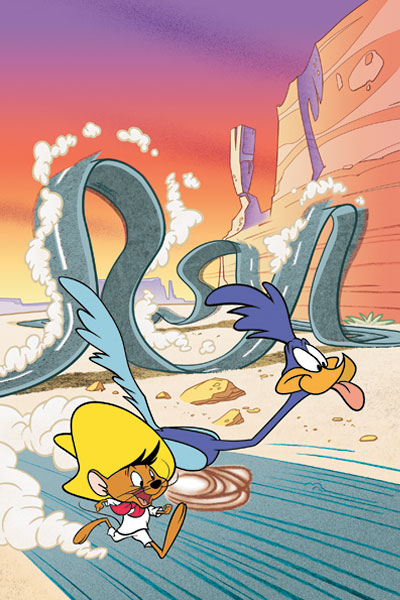
After you've done all this, just running Ccleaner every now and then should clean up a lot of issues and then defragging your hard drive weekly (can be auto scheduled) and you should notice a great deal of an increase in speed. There are other things you can do like uninstalling unecessary programs and freeing up space which can be done in the "Tools" section of Ccleaner but that's up to you. If you don't know what it is, leave it alone. Either way, this is several hours of work (most of it just waiting) but you should notice a dramatic improvement in speed after you get done doing all this.
Important note, however? Computers age. Systems get upgraded, programs require more and more features to run eventually. So even when you do take care of your system, eventually what you're accessing on the internet is going to require more than your computer was initially built to run - i.e. the programs are designed for newer systems and you're using an older one. Eventually, your computer is going to seem really slow anyways with the constant changes and advances in software programming and system requirements. But doing this can help it keep up much better much longer than it would otherwise.
Happy hunting with your genealogy much faster now!
Sunday, January 06, 2013
GEDCOM FILES!
 Ever wanted to take a family tree from one place and put it in another place on another program or computer?
Ever wanted to take a family tree from one place and put it in another place on another program or computer? Like, you've got a family tree and wish to share it with Ancestry and don't want to hand type the entire thing.
Or you've got a family tree and want to load it up into Family Search Family Tree.
Or say you've got a tree on Ancestry but want to put it into your own personal software.
Not to worry! Have no fear!
All of this can be done no sweat using a file designed for this purpose called a GEDCOM.
Most genealogy software will create a GEDCOM File which is a basic file that can be created by most genealogy software programs and uploaded by another genealogy software program.
Shout out to the Church of Jesus Christ of Latter Day Saints, the GEDCOM file is an LDS innovation that is now widely used by genealogists worldwide for transferring genealogical information.
So, for example if you have been using PAF (that's what I used to use) but want to upgrade to Legacy or Rootsmagic since support for PAF has ended.
 |
| presto! |
You will have to look up the instructions on each program how to create / upload the file but nearly all genealogy software programs can do it.
Say you wish to upload your entire GEDCOM file into Family Tree for ordinance submissions. That can be done following these instructions right here.
Either way, the GEDCOM file is a staple of genealogy in the computer age and most all genealogy software programs can create them or read them and use them. But knowing what they are is yet another tool in your tool-belt as a genealogist.
Tuesday, January 01, 2013
Using Obituaries to Find Other Clues!
 |
| Another example - this provides a lot of clues to search! |
Obituaries are some of the most fruitful sources of information you'll find.
Why?
Well, how many people get a book written about their lives if they aren't famous?
Not many.
But obituaries? Far more common and they contain a wealth of information about survivors, life stories, marriages, geography, migrations, political service - you name it. Although the more prominent they are the more detailed info they will have in the obituary but nevertheless, these are treasure troves of info!
Remember when you get hung up on someone and are having a hard time finding info, don't just try an obituary, try the obituaries of their relatives to see if they turn up as being mentioned in them.
For example, I'm hung up on looking for more info Jasper Walling and Nelson Walling and am looking for where to look for records for them.
here's an obituary summary I found from Ancestry.com on their father (which leads me to the original copies).
Summary of Obituary in 30 Aug 1897, The Daily Idaho Statesman
Death of J. B. Walling
He passes away peacefully at his home on the Avenue
Was Ill for Seven Years
Large number of Descendents
Funeral to Occur this Afternoon
Jerome B. Walling died yesterday morning at his residence on the Hot Springs Road after a lingering illness of nearly seven years. (Article goes on to relate the following facts in a narrative)
Born in New York on August 24, 1809
Age 9 (abt 1818) moved with parents to Meggs County, Ohio
1825 moved to Fulton County, Illinois
Served in the Black Hawk War under Captain Maxwell
Married Sarah Leverton in Fulton County, Ill on March 4, 1829
Mrs. Sarah Walling died on 2 Apr 1890
1837 the family moved to Iowa
1848 the family moved to Yamhill County, Oregon
1850 elected to the Oregon Territorial Legislature
1851 elected as a Yamhill County Commissioner and served for 4 years
1864 moved to the Boise Valley and resided there ever since
Was responsible for building the Walling Ditch which supplied irrigation water for land the city of Boise
Father of 16 children, 8 of whom survive him: Lucy Loosley of Ft. Klamath, Or; Jeptha Walling of Tillamook, Or; Fletcher Walling of Salem, Or; Nelson Walling of Portland, Or; Jerome Walling, California; Mrs. Clara Mullancy, Glenns Ferry; Mrs. Rosalie Gile Highland Valley, Idaho; Enos C. Walling, Boise.
75 Grandchildren and “goodly number” of great-grandchildren
Was a member of the Masonic Order for 60 years
“He showed good judgment and economy in his business transactions and always held the respect and confidence of his fellow citizens.”
Additional information about this story Description Date 30 Jul 1897 Location Boise, Ada, Idaho, United States
Anyways, I found that Jasper was in California at the time of the Obituary, Nelson in Portland with a whole other treasure-trove of information! About any of this could be a jumping off point for more research.
 I got so frustrated looking for Nelson and Jasper that I went back to their dad's obituary and found a bit more info that I'd overlooked and was able to fan out a bit more as well as glean some more information I hadn't used to round out some other information (like his military service!).
I got so frustrated looking for Nelson and Jasper that I went back to their dad's obituary and found a bit more info that I'd overlooked and was able to fan out a bit more as well as glean some more information I hadn't used to round out some other information (like his military service!).If you get stuck, also go back to the beginning or try working through other relatives as well, sometimes this can open the door you're looking for!
Works Progress Administration Cemetery Indexes
 |
| alllll been written down.... |
In the 1930's President Roosevelt's "New Deal" also included a provision to index graves in the United State through the Works Project Administration (WPA). While the WPA was controversial and considered wasteful by many (it even funded depression era tap-dancing lessons to lift American's spirits!) and eventually was terminated, the work done by the WPA has greatly benefited many aspects of genealogy including grave indexes.
While there isn't a single WPA grave index available online, they are slowly making their way to the internet and being indexed digitally.
Personally, while I am very fond of Find A Grave because of the easy accessibility, my ability to interact with others, request photos, include photos, attach obituaries and link family members, it doesn't have everything in it.
So, if you find you get stuck looking for a grave, do an internet search for a WPA Cemetery Index for the county/state you're looking for and you might just strike gold! From there you can add an entry to Find A Grave and submit a photo request to confirm the info contained in the index.
As always, if a grave is unmarked anymore, request a photo of the empty spot so that others in the future know not to go looking for it still.
Subscribe to:
Comments (Atom)