So, what follows are tried and true methods for keeping your computer safe and secure and protecting your genealogy. This is a few hours of work but mostly consists of just letting your computer run through its own paces and on many of these operations you can continue to work on stuff on (Not during the Checkdisk feature and the Ccleaner running).
1) Virus protection.
 Virus protection is necessary but you don't have to pay for virus protection in order to keep your computer secure so long as you are engaging in safe practices and online habits. For free virus protection, I use Avast software, there is also AVG.
Virus protection is necessary but you don't have to pay for virus protection in order to keep your computer secure so long as you are engaging in safe practices and online habits. For free virus protection, I use Avast software, there is also AVG. Other sites such as Norton do provide good service, but Norton in my experience slows a computer down because of the real-time scanning that it does. But by surfing the web responsibly and not visiting sites of a morally questionable nature (those are slam packed with viruses), you'll get by just fine with Avast. Also, Norton costs money and I switched to Avast from Norton when I ran out of money once. You can pay for the deluxe features of Avast or AVG but that's up to you. Some people get by fine with their computer's firewall. Me, I prefer an actual security system like Avast. (This isn't to be taken as an endorsement, I'm just writing from my experience here).
Do not have more than one security program running at a time. You only need one security system. If you run two systems, then one program runs, then the other, then they check each other out, then they check your computer, and two programs basically take four times as much time to operate as if you were just running one. If you don't have one, pick one and install it and run a system scan. This can take an hour or so but otherwise you can work while it is operating.
2) When you install programs - *DO NOT SELECT AUTO UPDATE FEATURES* (except on your virus scanners) YOU want to have control of your computer, not the programs. When you select to let a computer automatically check for updates, over the lifetime of your computer, you'll install fifty programs or so. Then when you turn your computer on, you have 50 programs all trying to connect to the internet and wanting to see who is up to date and downloading info and you just want to type a letter but you have to wait on all your programs to finish hijacking your computer before they will let you use it. Also, do not select to allow them to start on startup. You don't need a lot of programs to run on startup. Just a couple like your virus scanner. You don't have to have your word processor open on startup for example, that can open up when you click on a document or choose to open it.
If you wish to, open up programs and check their options to keep them from auto updating and running on startup. It can take some time but really speeds your computer up.
 3) Download www.ccleaner.com - " Ccleaner will clean out all the old cookies and stored data that clogs up the memory on your computer. The worst case I'd seen running this on a computer was 80 (eighty) CD's worth of clutter hogging memory and running it took a 20+ minute startup time down to less than 2 minutes. Also it will run a registry check to clean out your computer's startup checklist. Your registry is a checklist of sorts that your computer goes through on startup telling it what to do. As programs get updated etc. the checklist doesn't get updated. So running Ccleaner and doing a registry check will help clear out defunct items on your computer. When it asks you if you want to backup your registry? Check "Yes" and save it to your desktop. That way in case something goes wrong, you can click on it and restore the checklist back to its former state. I've never had a problem, but this is just being safe. I run Ccleaner usually about every other day to clean out my computers and empty out the recycle bins.
3) Download www.ccleaner.com - " Ccleaner will clean out all the old cookies and stored data that clogs up the memory on your computer. The worst case I'd seen running this on a computer was 80 (eighty) CD's worth of clutter hogging memory and running it took a 20+ minute startup time down to less than 2 minutes. Also it will run a registry check to clean out your computer's startup checklist. Your registry is a checklist of sorts that your computer goes through on startup telling it what to do. As programs get updated etc. the checklist doesn't get updated. So running Ccleaner and doing a registry check will help clear out defunct items on your computer. When it asks you if you want to backup your registry? Check "Yes" and save it to your desktop. That way in case something goes wrong, you can click on it and restore the checklist back to its former state. I've never had a problem, but this is just being safe. I run Ccleaner usually about every other day to clean out my computers and empty out the recycle bins. 4) Clean up your desktop. Desktops take RAM (Random Access Memory) or just memory to keep going. The more stuff you have on it, the more memory it takes to operate your system. I often keep only the most essential stuff on my desktop and the rest I put into a folder called "Desktop Stuff."
| Whenever I see this on people's computers I want to scream.... |
5) Get rid of ad-ware/mal-ware. Ad-ware/mal-ware are programs that track everything you do on your computer in order to send advertisements to you based on your activities and these come with things you've downloaded and installed in the past depending on your use history. Download Malwarebyes and Spybot. (No really, do it). Select advanced options and run the free versions of both and make them NOT run on startup, but have them scan your computer. These two will clean out a ton of stuff that's probably slowing your computer down. Both of them will find things the other didn't so running them both will find a lot of stuff you haven't found. They'll take over an hour each probably but will find some stuff you didn't know you had for sure. I've used these and am pretty pleased with them as well. You can keep using your computer while they run.
- organizes everything and puts it in order so it can be found much faster. For a Windows computer, click on "Start" on the lower left, then click "My computer" then click the "C:" drive, then right click and select "Properties" - click "Tools" up at the top, and then find the "Defrag" option. Click it and run it. Also if you can set it to run every week like at Wednesday 1am, it will regularly clean up operations. If your computer needs a bit of TLC this feature can take an hour or so. You can still use your computer while it is doing this but it does take a while to do.
7) Run a Chkdsk - or Check Disk Feature. This allows your computer to find errors on the hard drive and fix them and helps keep your system from crashing by finding what's wrong with your drive and repairing it as needed. This will happen over time with any system generally, but running a Chkdsk on a semi-regular basis (every few months or so - 2x a year is pretty sufficient usually) will help keep your computer from crashing due to data errors (other things can crash a computer but at least it won't be due to data errors). Like the Defrag feature, go to "Start" - then "My computer" - select "C:" and then right click and select "Properties" - then select "Tools" at the top and select "Error Checking" and then check both boxes to check the disk for errors and scan for and attempt recovery of bad sectors. You won't be able to do this with your computer running, so schedule it to happen the next time your computer restarts. *WARNING* This feature takes a few hours to carry out and *can*not*be*interrupted* so - if you do it - be prepared to not be able to use your computer for a while. When you are ready, just set your computer to re-start and then it will do it on its own and you can let it fix its self.
8) Cut down on the number of toolbars you have on your internet browser. If you like having a two inch window at the bottom of your computer screen, that's fine, but these are just unecessary usually.
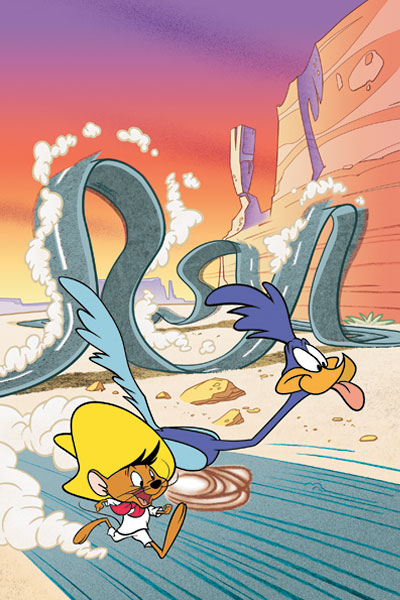
After you've done all this, just running Ccleaner every now and then should clean up a lot of issues and then defragging your hard drive weekly (can be auto scheduled) and you should notice a great deal of an increase in speed. There are other things you can do like uninstalling unecessary programs and freeing up space which can be done in the "Tools" section of Ccleaner but that's up to you. If you don't know what it is, leave it alone. Either way, this is several hours of work (most of it just waiting) but you should notice a dramatic improvement in speed after you get done doing all this.
Important note, however? Computers age. Systems get upgraded, programs require more and more features to run eventually. So even when you do take care of your system, eventually what you're accessing on the internet is going to require more than your computer was initially built to run - i.e. the programs are designed for newer systems and you're using an older one. Eventually, your computer is going to seem really slow anyways with the constant changes and advances in software programming and system requirements. But doing this can help it keep up much better much longer than it would otherwise.
Happy hunting with your genealogy much faster now!
No comments:
Post a Comment